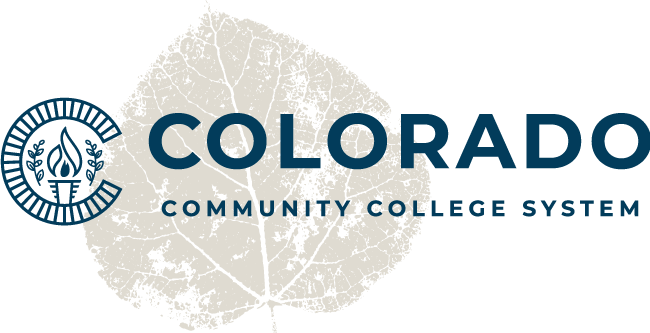Password Recovery via Email/Text Message
- This option is available for all users (Students, Faculty and Staff).
- Click Via Email/Text Message to enter your information and send a temporary password to your personal email address or mobile device.
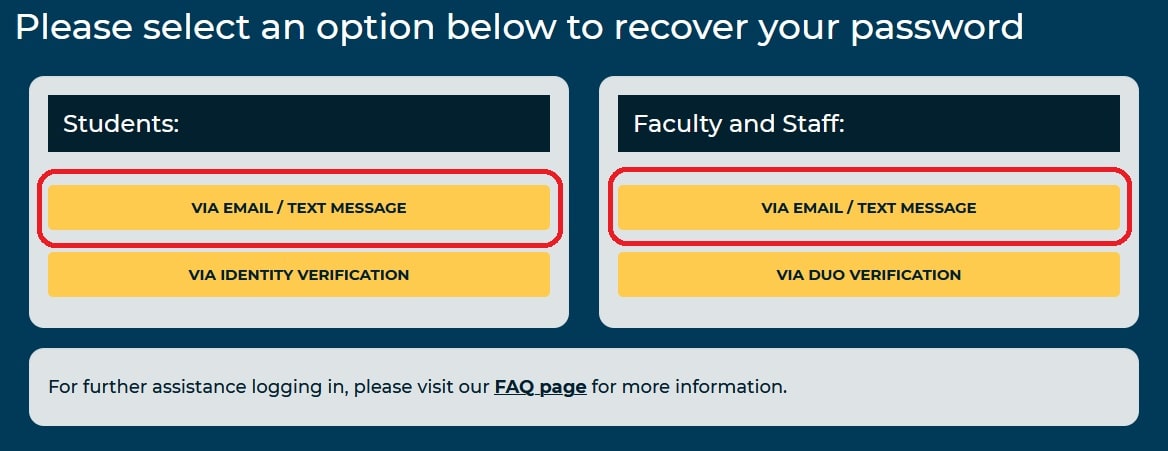
- You will be directed to the Password Recovery By Email/Text Message Tool.
- Enter your information, making sure you enter your correct school, S#, first name, last name, and birth date.
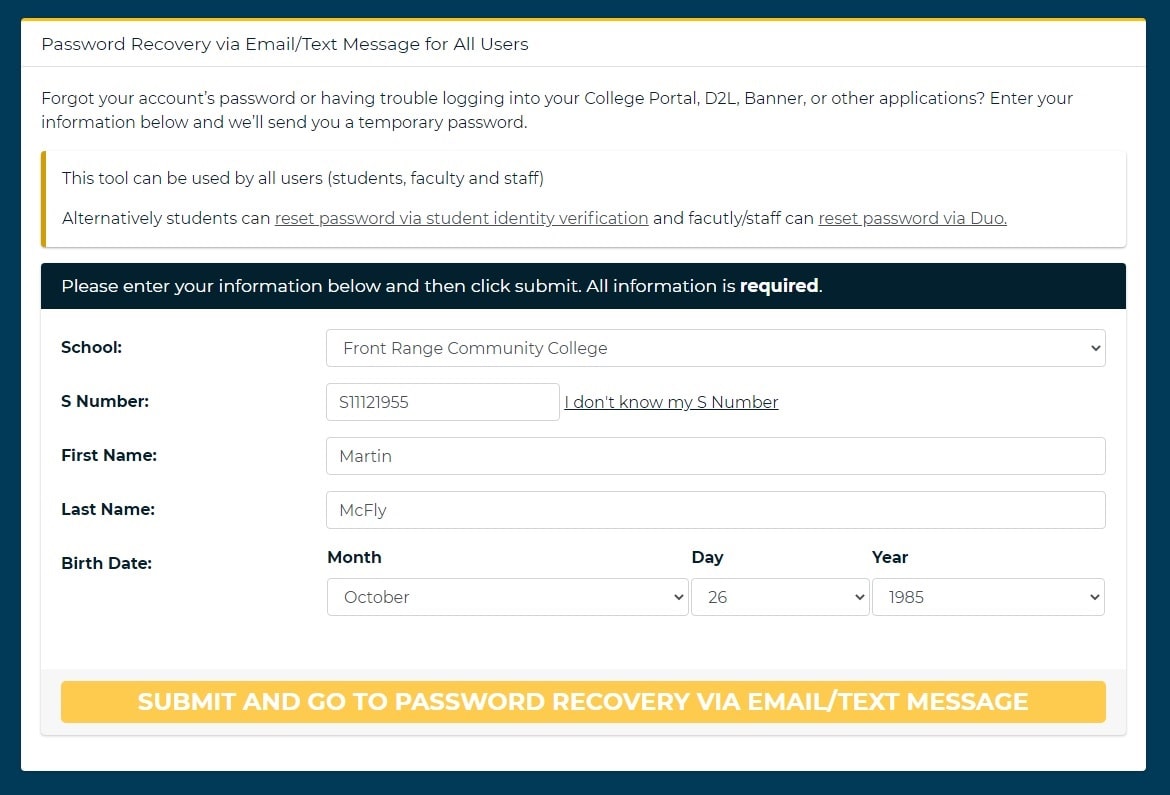
- Click Submit and go to Password Recovery via Email/Text Message.
- Select where you would like your temporary password to be sent:
- Select which of your email addresses you would like your temporary password to be sent to.
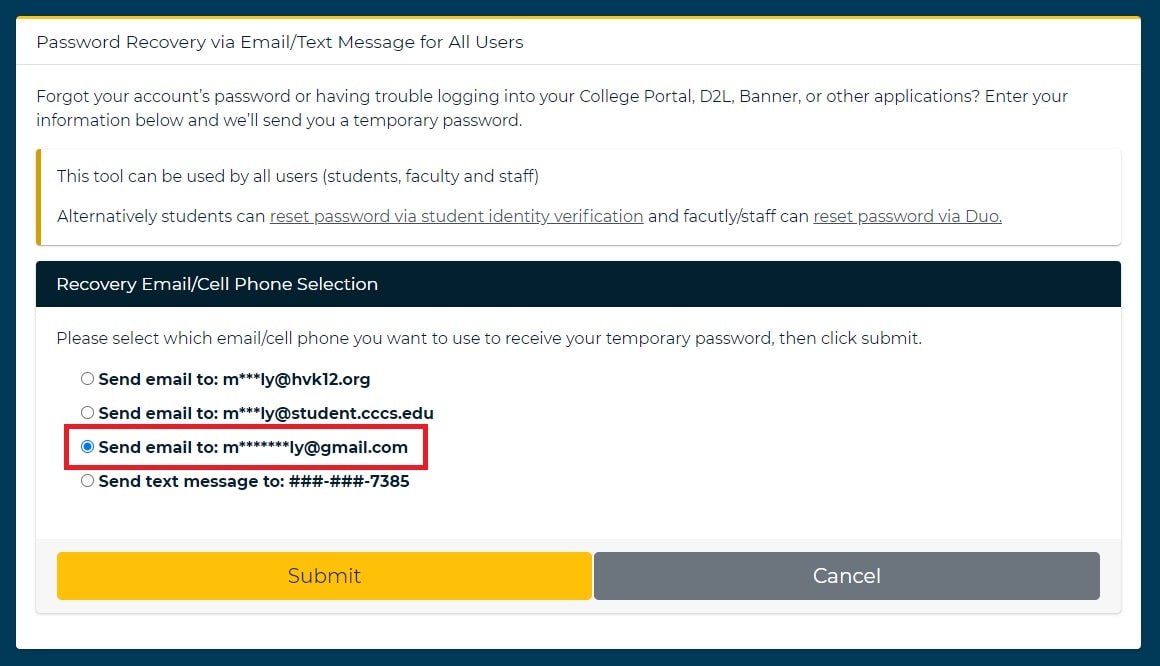
- Click Submit to send a temporary password to the email address you selected. You will be asked to set a new password once you login.
- A temporary password will be sent to the email address you selected.
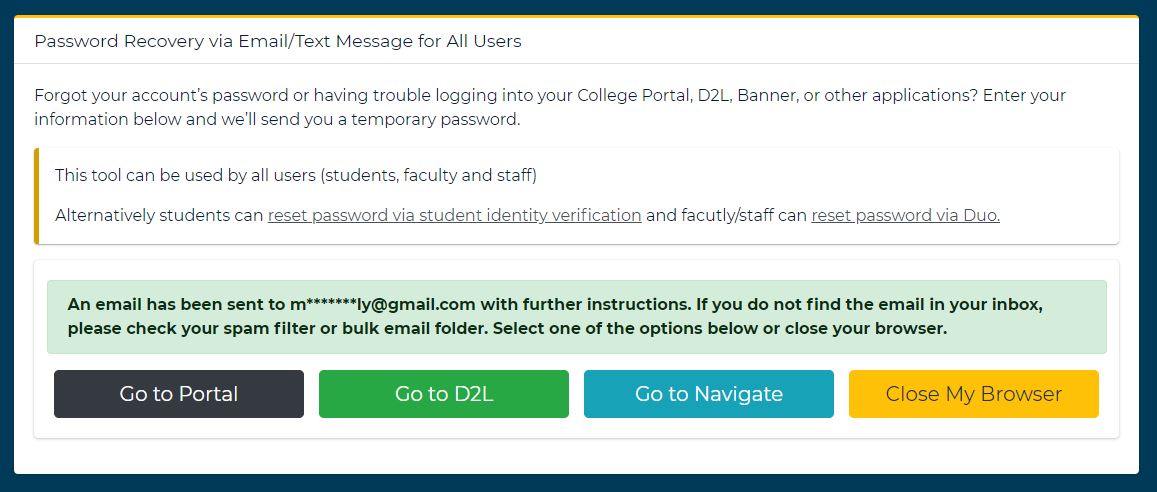
- The email subject will be your college code, followed by Password Reset, as shown below.
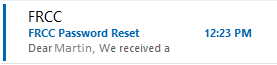
- Copy your temporary password included in the email.
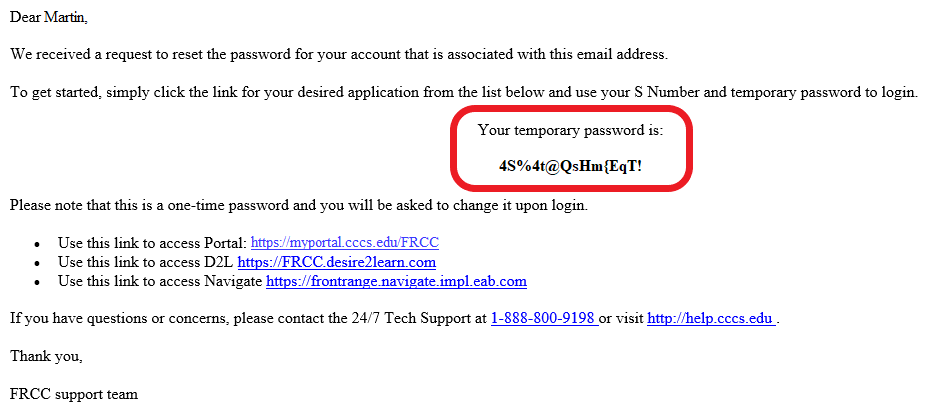
- Select your phone number to send a temporary password to your mobile device via Short Messaging System (SMS) text message.
- Click Submit to send a temporary password to your phone number via SMS text message.
- A temporary password will be sent your selected phone number.
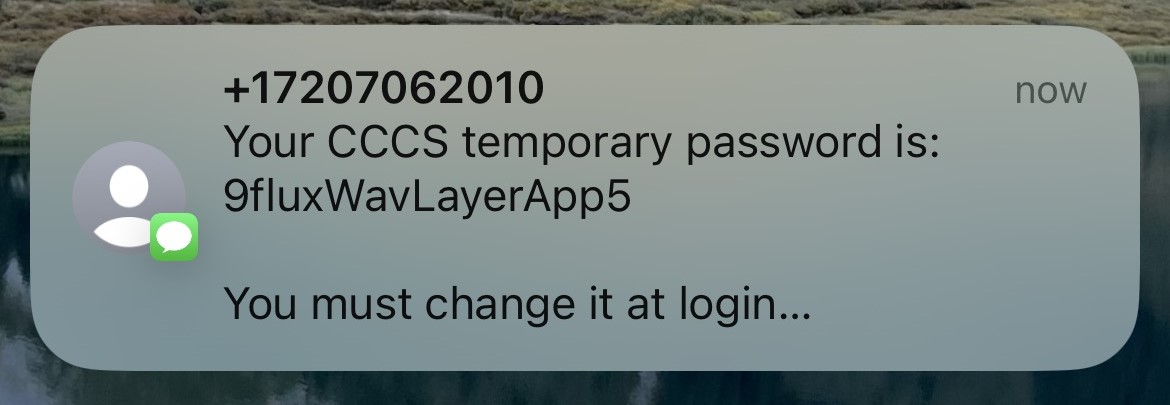
Note: While you should always be suspicious of receiving text messages from unknown phone numbers, please verify the text message you receive is from the exact sender (720-706-2010) and in the same format above before proceeding.
- Login to your desired application using your temporary password.
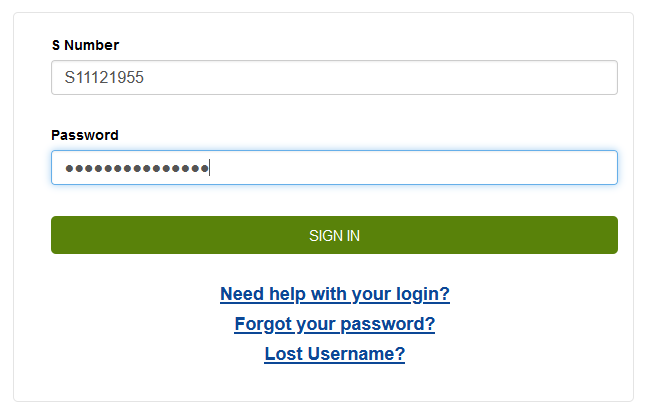
- You will be prompted to change your password.
- Your new password must be at least 14 characters long, must contain at least three of the four types of characters: uppercase, lowercase, numeric or special characters (!@#$%^&*_-), and cannot contain your first or last name. In addition, you cannot re-use any password you have used previously.
- Enter your temporary password, then enter your your new password twice and click Change Password.
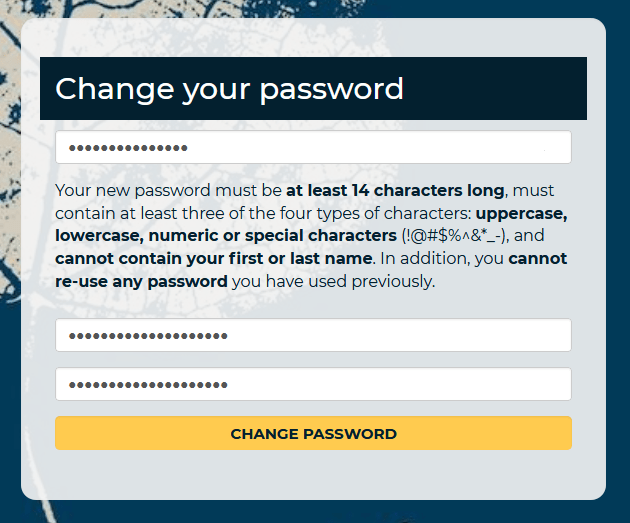
- After you reset your password, you will be logged in and directed to your desired application.